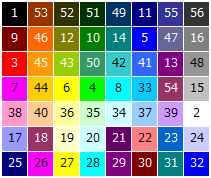- バックアップ一覧
- 差分 を表示
- 現在との差分 を表示
- ソース を表示
- Jww/etc/外変用エクセルVBAコード へ行く。
- 1 (2017-11-26 (日) 22:50:26)
JW_CADで外部変形等を作成する際にエクセルで用いるプロシージャ集の備忘録
jwc_temp.txt解析 †
外変か編集モードかを判断する †
Private Sub Workbook_Open()
If Dir(ThisWorkbook.Path & "/jwc_temp.txt") <> "" Then
a = FileDateTime(ThisWorkbook.Path & "/jwc_temp.txt")
If Abs(DateDiff("s", Now(), a)) < 10 Then main
End If
End Sub
起動時に現在時刻とjwc_temp.txtのタイムスタンプを比較して、10秒以内なら外変として起動し、それ以外ならマクロを実行しないプロシージャ。
ThisWorkBookに記述する。
アクティブスケール取得 †
Sub Get_Scale(Active_Scale)
Application.StatusBar = "スケールを取得しています"
Set tf = CreateObject("Scripting.FileSystemObject")
Set tf_txt = tf.OpenTextFile(ThisWorkbook.Path & "\jwc_temp.txt", 1, True)
Do Until tf_txt.AtEndOfStream
tmp = tf_txt.readline '1行読み込み
If Left(tmp, 2) = "hs" Then scale_tmp1 = Split(tmp, " ")
If Left(tmp, 2) = "lg" Then
scale_tmp2 = Val("&H" & Right(tmp, 1)) + 1
Active_Scale = scale_tmp1(scale_tmp2)
Exit Do
End If
Loop
End Sub
作業ファイルのフォルダパスを取得 †
REM #hf
が必要
Sub Get_jwc_temp_path(currentpath)
'Call Get_jwc_temp_path(currentpath)
'最後に「¥」を付加済
Set tf = CreateObject("Scripting.FileSystemObject")
Set tf_txt = tf.OpenTextFile(ThisWorkbook.Path & "\jwc_temp.txt", 1, True)
Do Until tf_txt.AtEndOfStream
tmp = tf_txt.readline
If Left(tmp, 5) = "file=" Then
a = Right(tmp, Len(tmp) - 5)
b = Split(a, "\")
c = ""
For i = 0 To UBound(b) - 1
c = c & b(i) & "\"
Next
currentpath = c
MsgBox c
End
End If
Loop
End Sub
ファイル名を含むフルパスを取得(#hfが指定された場合) †
Sub Get_Path(File_Path)
'パスを取得(#hfが指定された場合)
'Call Get_Path(File_Path)
Set tf = CreateObject("Scripting.FileSystemObject")
pth = ThisWorkbook.Path
Set tf_txt = tf.OpenTextFile(pth & "\jwc_temp.txt", 1, True)
Do Until tf_txt.AtEndOfStream
tmp = tf_txt.readline '1行読み込み
If Left(tmp, 5) = "file=" Then
File_Path = Right(tmp, Len(tmp) - 5)
Exit Do
End If
Loop
End Sub
作図基点を取得 †
hpに求める基点の番号を指定し戻り値のx0,y0を記してCallで呼びます。
ex:
Call Get_hp(2 ,x0 ,y0)
Sub Get_hp(hp, x, y)
Application.StatusBar = "基点を取得しています"
Set tf = CreateObject("Scripting.FileSystemObject")
pth = ThisWorkbook.Path
Set tf_txt = tf.OpenTextFile(pth & "\jwc_temp.txt", 1, True)
Do Until tf_txt.AtEndOfStream
tmp = tf_txt.readline '1行読み込み
If Left(tmp, 3) = "hp" & Right(Str(1), 1) Then
kiten_tmp = Split(Right(tmp, Len(tmp) - 6))
x = Val(kiten_tmp(0))
y = Val(kiten_tmp(1))
Exit Do
End If
Loop
End Sub
アクティブグループを取得 †
Call Get_Active_Group(AG)
Sub Get_Active_Group(AG)
'アクティブグループを取得
Set tf = CreateObject("Scripting.FileSystemObject")
Set tf_txt = tf.OpenTextFile(ThisWorkbook.Path & "\jwc_temp.txt", 1, True)
Do Until tf_txt.AtEndOfStream
tmp = tf_txt.readline '1行読み込み
If Left(tmp, 2) = "lg" Then
AG = tmp
Exit Do
End If
Loop
End Sub
jwc_temp.txt内から線色定義を探す †
Sub linecolor_get(tmp, lc_tmp)
'jwc_temp.txt内から線色定義を探す
Dim a, b
a = Split(tmp) 'スペースで切り分け
b = UBound(a) '切り分けられた区分数を取得
If b = 0 And Left(a(0), 2) = "lc" Then '線色定義文字列の場合
lc_tmp = Right(a(0), 1) '線色を「lc_tmp」に格納
End If
End Sub
jwc_temp.txt内から線種定義を探す †
Sub linetype_get(tmp, lt_tmp)
'jwc_temp.txt内から線種定義を探す
Dim a, b
a = Split(tmp) 'スペースで切り分け
b = UBound(a) '切り分けられた区分数を取得
If b = 0 And Left(a(0), 2) = "lt" Then '線種定義文字列の場合
lt_tmp = Right(a(0), 1) '線種を「lt_tmp」に格納
End If
End Sub
jwc_temp.txt内からレイヤグループ定義を探す †
Sub group_get(tmp, lg_tmp)
'jwc_temp.txt内からレイヤグループ定義を探す
Dim a, b
a = Split(tmp) 'スペースで切り分け
b = UBound(a) '切り分けられた区分数を取得
If b = 0 And Left(a(0), 2) = "lg" Then 'レイヤグループ定義文字列の場合
lg_tmp = Right(a(0), 1) 'レイヤグループ番号を「ly_tmp」に16進数で取得
End If
End Sub
jwc_temp.txt内からレイヤ定義を探す †
Sub layer_get(tmp, ly_tmp)
'jwc_temp.txt内からレイヤ定義を探す
Dim a, b
a = Split(tmp) 'スペースで切り分け
b = UBound(a) '切り分けられた区分数を取得
If b = 0 And Left(a(0), 2) = "ly" Then 'レイヤ定義文字列の場合
ly_tmp = Right(a(0), 1) 'レイヤを「ly_tmp」に格納
End If
End Sub
文字種からサイズを取得 †
Sub Get_ch_size(no, cw, ch, cd)
'文字種2を取得する場合は
'Call Get_ch_size(2, hcw, hch, hcd)
Set tf = CreateObject("Scripting.FileSystemObject")
Set tf_txt = tf.OpenTextFile(ThisWorkbook.Path & "\jwc_temp.txt", 1, True)
Do Until tf_txt.AtEndOfStream
tmp = tf_txt.readline '1行読み込み
If Left(tmp, 3) = "hcw" Then
cw_tmp = Split(tmp)
cw = Val(cw_tmp(no))
tmp = tf_txt.readline
ch_tmp = Split(tmp)
ch = Val(ch_tmp(no))
tmp = tf_txt.readline
cd_tmp = Split(tmp)
cd = Val(cd_tmp(no))
Exit Do
End If
Loop
End Sub
ファイル処理 †
外部テキストファイルの参照 †
Dim tf
Set tf = CreateObject("Scripting.FileSystemObject")
Set tf_txt = tf.OpenTextFile(thisworkbook.path & "\jwc_temp.txt", 1, True)
Do Until tf_txt.AtEndOfStream
tmp = tf_txt.readline '1行読み込み
'ここに処理を記述
Loop
テキストファイルの書き出し †
Dim fs
Dim jwtmp
Set fs = CreateObject("Scripting.FileSystemObject")
Set jwtmp = fs.CreateTextFile("jwc_temp.txt", True)
jwtmp.writeline("書き出す内容")
jwtmp.close
ファイルの有無をチェック †
If fso.FolderExists(full_path) Then
Call Shell("explorer.exe " & full_path, 1)
Else
MsgBox ("No exist")
End If
If Dir("ファイルのフルパス" ) <> "" Then
MsgBox "Exist"
Else
MsgBox "No exist"
End If
ファイルリスト取得 †
Sub カレントフォルダ内でxlsファイルを探す()
Columns("A:A").ClearContents
Dim Path_name As String
Dim File_name As String
Dim row As Long
row = 1
Path_name = ThisWorkbook.Path
File_name = Dir(Path_name & "\*.*", vbNormal)
Do While File_name <> ""
row = row + 1
Cells(row, 1).Value = File_name
File_name = Dir()
Loop
End Sub
フォルダの有無をチェック †
If Dir("フォルダのフルパス", vbDirectory ) <> "" Then
MsgBox "Exist"
Else
MsgBox "not Exist"
End If
フォルダを作成する †
CHDirでカレントフォルダを設定可。フルパス表記も可。
MkDir "フォルダ名"
フォルダを開く †
Shell "explorer " & フォルダ名, vbNormalFocus
ファイルを開く †
Shell "explorer " & ファイル名, vbNormalFocus
ファイルをコピー †
FileCopy ファイル名
ファイル名を変更してコピーする場合は
FileCopy ファイル名 , 変更後のファイル名
バックアップを作成 †
Private Sub Workbook_BeforeSave(ByVal SaveAsUI As Boolean, Cancel As Boolean)
path1 = ThisWorkbook.Path & "\bak"
If Dir(path1, vbDirectory) = "" Then
MkDir path1
End If
path2 = ThisWorkbook.Path & "\bak\" & Replace(Date, "/", "") & "_" & ThisWorkbook.Name
ThisWorkbook.SaveCopyAs path2
End Sub
ThisWorkBook内に記述。
上記のプロシージャではカレントフォルダ内に「bak」フォルダを(無ければ)作成し、ファイル名のヘッダに「日付」を付けて保存している。
一日作業分の最終上書き直前のファイルを退避させている。
保存間隔を時間単位にするときなどは調整が必要。
テキストファイルを文字コードUTF-8N指定で出力する †
'オブジェクトを作成
Dim tmp_txt As Object
Set tmp_txt = CreateObject("ADODB.Stream")
'オブジェクトに保存するデータの種類を文字列型に指定する
tmp_txt.Type = 2
'文字列型のオブジェクトの文字コードを指定する
tmp_txt.Charset = "UTF-8"
'オブジェクトのインスタンスを作成
tmp_txt.Open
'ファイル内容をtmp_txtに格納
tmp_txt.WriteText "", 1
tmp_txt.WriteText "require 'sketchup.rb'", 1
'オブジェクトの内容をファイルに保存
'念のため最後に空白行を格納
tmp_txt.WriteText "", 1
tmp_txt.SaveToFile file_name, 2
'先頭のBOM取り(UTF-8 -> UTF-8N)
Dim bytData() As Byte
With tmp_txt
.Position = 0
.Type = 1
.Position = 3
bytData = .Read
.Position = 0
.Type = 1
.Write bytData
.SaveToFile file_name, 2
.Close
End With
'メモリからオブジェクトを削除する
Set tmp_txt = Nothing
関数 †
Format関数 †
Format(5459.4,"##,##0.00")
さらに詳細はこちら
| General Number | 指定された数値をそのまま返します。 | 例:MsgBox Format(100000,"General Number") → 100000 |
| Currency | 通貨や1000単位の区切り記号などを、スタートメニューの「設定」「コントロールパネル」「地域」を選択して、「通貨タブ」で設定された書式に変換した値を返します。 | 例:MsgBox Format(100000,"Currency") → \100,000 |
| Fixed | 整数部を最低 1 桁、小数部を最低 2桁表示する書式に変換した値を返します。 | 例:MsgBox Format(1000.234,"Fixed") → 1000.23 |
| Standerd | 整数部を最低 1 桁、小数部を最低 2桁表示する書式に変換した値を返します。(1000単位の区切り記号・・・「 , 」を付けます。 | 例:MsgBox Format(1000.234,"Standard") → 1,000.23 |
| Percent | 指定された数値を100倍して、小数部を最低 2桁表示する書式に変換した値を返します。(1000単位の区切り記号・・・「 , 」を付けます | 例:MsgBox Format(0.234,"Percent") → 23.40% |
| Scientific | 標準的な科学記法の書式に変換した値を返します。 | 例:MsgBox Format(0.234,"Scientific") → 2.34E-01 |
| Yes/No | 指定された値が 0 の場合は No、それ以外の場合にはYes を返します。 | 例:MsgBox Format(0,"Yes/No") → No |
| True/False | 指定された値が 0 の場合は (False)、それ以外の場合には(True) を返します。 | 例:MsgBox Format(0,"True/False") → FALSE |
| On/Off | 指定された値が 0 の場合はOff、それ以外の場合には On を返します。 | 例:MsgBox Format(0,"On/Off") → Off |
| Scientific | 標準的な科学記法の書式に変換した値を返します。 | 例:MsgBox Format(0.234,"Scientific") → 2.34E-01 |
| 0000 | 指定された値が 指定した桁数以下の場合0を付した書式に変換した値を返します。 | 例:MsgBox Format(411,"0000") |
| ++++ | 指定された値の整数部を返します。 | 例:MsgBox Format(411,"####") → 411 |
| 0.00 | 指定された値を指定した少数桁表示する書式に変換した値を返します。 | 例:MsgBox Format(196.5,"0.00") → 196.50 |
| 0% | 指定された値を %に変換した値を返します。 | 例:MsgBox Format(0.35,"0%") → 35% |
ソリッド色コードをRGB(Dec)に変換 †
Sub solidcode_to_rgb(clr, r, g, b)
'Call solidcode_to_rgb(clr, r, g, b)
clrhex = Hex(clr)
clrhex = String(6 - Len(clrhex), "0") & clrhex
r = CLng("&H" & Mid(clrhex, 5, 2))
g = CLng("&H" & Mid(clrhex, 3, 2))
b = CLng("&H" & Mid(clrhex, 1, 2))
End Sub
線分の長さ †
lngth = ((x1 - x2) ^ 2 + (y1 - y2) ^ 2) ^ 0.5
線分と任意の点に対する垂線の交点 †
call vertical_cross(x1,y1,x2,y2,px,py,vx,vy)
sub vertical_cross(x1,y1,x2,y2,px,py,vx,vy) '任意の点から線分に下ろした垂線の交点座標 vx = ((py - y1) * (y1 - y2) * (x1 - x2) + px * (x1 - x2) ^ 2 - x1 * (y1 - y2) ^ 2) / ((x1 - x2) ^ 2 + (y1 - y2) ^ 2) vy = ((px - x1) * (x1 - x2) * (y1 - y2) + py * (y1 - y2) ^ 2 - y1 * (x1 - x2) ^ 2) / ((y1 - y2) ^ 2 + (x1 - x2) ^ 2) end sub
バブルソート †
値の小さい方が若い番号に格納されます
For i = 1 To D - 1
For j = i To D
If Dt(i) > Dt(j) Then
Tp = Dt(i)
Dt(i) = Dt(j)
Dt(j) = Tp
End If
Next j
Next i
点が多角形の内部にあるか †
Sub in_out_check(bs, xx, yy, x1, y1, x2, y2, in_out)
in_out = False
sub_row = bs.Cells(Rows.Count, 1).End(xlUp).Row
For check_row = 2 To sub_row
x1 = bs.Cells(check_row, 1) - xx
y1 = bs.Cells(check_row, 2) - yy
x2 = bs.Cells(check_row, 3) - xx
y2 = bs.Cells(check_row, 4) - yy
If y1 * y2 > 0 Then GoTo bottom
If x1 < 0 And x2 < 0 Then GoTo bottom
If x1 + y1 * (x2 - x1) / (y1 - y2) >= 0 Then
check_count = check_count + 1
End If
bottom:
Next check_row
If check_count Mod 2 = 1 Then in_out = True
End Sub
callで呼び出します
:bs:多角形座標が転記されているシート名
:xx:対象点X座標
:yy:対象点Y座標
:x1,y1,x2,y2:線分の端部座標
:check_count:交差回数(奇数ならば多角形内部にある)
:in_out:内部ならtrue 外部ならfalseを返します
多角形座標をシートに転記した場合で記述してあります。
メイン部分は代入が終わった後のif文以降ですので
必要に応じて書き換えてください
十分な長さを持つ線分と、多角形の各辺が交わる回数が
・奇数であれば多角形内
・偶数ならば多角形外
という定理を使用しています。
点1を原点として、各辺がX軸と交差するかどうかを全ての辺に対して判定し、
交差した回数を観察して判定させています。
多角形ソリッド図形の面積取得 †
Sub solid_s_get(tmp, s)
temp = tmp & " 0 0"
s = 0
a = Split(temp)
If UBound(a) = 8 Then a(7) = a(1): a(8) = a(2)
If UBound(a) >= 8 And a(0) = "sl" Then
x0 = Val(a(1)) '各座標を格納
x1 = 0
x2 = (a(3) - x0) / 1000
x3 = (a(5) - x0) / 1000
x4 = (a(7) - x0) / 1000
y0 = Val(a(2))
y1 = 0
y2 = (a(4) - y0) / 1000
y3 = (a(6) - y0) / 1000
y4 = (a(8) - y0) / 1000
la1 = Sqr((x1 - x2) ^ 2 + (y1 - y2) ^ 2)
la2 = Sqr((x2 - x3) ^ 2 + (y2 - y3) ^ 2)
la3 = Sqr((x3 - x4) ^ 2 + (y3 - y4) ^ 2)
la4 = Sqr((x4 - x1) ^ 2 + (y4 - y1) ^ 2)
la5 = Sqr((x3 - x1) ^ 2 + (y3 - y1) ^ 2)
sh1 = (la1 + la2 + la5) / 2
s1 = Sqr(sh1 * (sh1 - la1) * (sh1 - la2) * (sh1 - la5))
sh2 = (la3 + la4 + la5) / 2
s2 = Sqr(sh2 * (sh2 - la3) * (sh2 - la4) * (sh2 - la5))
s = s1 + s2
End If
End Sub
※使用例
tmp = jwc_temp_txt.readline s=0 call solid_s_get(tmp, s)
tmpにはjwc_temp.txtから読み込んだ1行を代入する
sは戻り値を得るためのダミーとして0値を代入しておく
2点の角度を求める †
call get_angle(x1, y1, x2, y2, angl)
Sub get_angle(x1, y1, x2, y2, angl)
'原点に対して2点間の角度を求める
pai = 3.14159265358979
xx = x2 - x1: yy = y2 - y1
If yy = 0 Then
If 0 < xx Then angl = 0
If xx < 0 Then angl = pai
GoTo endline
End If
If xx = 0 Then
If 0 < yy Then angl = pai / 2
If yy < 0 Then angl = -pai / 2
GoTo endline
End If
angl = Atn(yy / xx)
If xx < 0 Then angl = angl + pai
endline:
End Sub
:x1,y1,x2,y2:各点の各座標
:angl:点1を原点として点2がなす角度を反時計回りに計算して返します
点と線分の距離 †
Sub get_distance_p_l(xx, yy, x1, y1, x2, y2, distance)
'Call get_distance_p_l(xx, yy, x1, y1, x2, y2, distance)
dx = (x2 - x1): dy = (y2 - y1)
a = dx ^ 2 + dy ^ 2: b = dx * (x1 - xx) + dy * (y1 - yy)
t = -b / a
If t < 0 Then t = 0
If t > 1 Then t = 1
tx = x1 + dx * t: ty = y1 + dy * t
distance = Sqr((xx - tx) ^ 2 + (yy - ty) ^ 2)
End Sub
distanceに距離を返す
座標の回転 †
call rotate(x, y, angl, rx, ry)
Sub rotate(x, y, angl, rx, ry) rx = Cos(angl) * x - Sin(angl) * y ry = Sin(angl) * x + Cos(angl) * y End Sub
角度はラジアン
文字列置換 †
変数としてコード内で使う場合
Temp = Replace( Text , "a" , "b" )
↑Textの中にあるaをbに置換してTempに格納
VBA_LenBで正確に数える †
LenB(StrConv(対象文字列, vbFromUnicode))
全角と半角が混合された文字列では、Len関数及びLenB関数では正確な文字数がカウントできない。
そのためStrConvを挟んで一度変換する必要がある。
文字列から数値を抽出 †
Sub numerize(txt, t2)
t1 = StrConv(txt, vbNarrow)
t2 = ""
For i = 1 To Len(t1)
t3 = Mid(t1, i, 1)
If t3 Like "[0-9]" Or t3 = "." or t3="-" Then t2 = t2 & t3
Next
End Sub
或いは手続きとして
Function Numerize(ByVal txt As String)
t1 = StrConv(txt, vbNarrow)
t2 = ""
For i = 1 To Len(t1)
t3 = Mid(t1, i, 1)
If t3 Like "[0-9]" Or t3 = "." Or t3 = "-" Then t2 = t2 & t3
Next
Numerize = t2
End Function
ワークシート系 †
フリガナを打つユーザー関数 †
以下のコードを標準モジュールに追加
Function getruby(a) getruby = Application.getphonetic(a) End Function
セルに「=ruby(セル番地)」として呼び出す。
クリップボードにコピー †
Dim text As String
Dim CB As New DataObject
text = "コピー!"
With CB
.SetText text
.PutInClipboard
End With
印刷 †
ActiveWindow.SelectedSheets.PrintOut Copies:=1, Collate:=True
書式の変更を許可したシートプロテクト †
ActiveSheet.Protect AllowFormattingCells:=True
指定行にジャンプ †
ActiveWindow.ScrollRow = 10
入力規則 †
リストの内容を直接指定する場合
With Sheets("シート名").Cells(y,x).Validation
.Delete
.Add Type:=xlValidateList, Operator:=xlBetween, Formula1:=規則内容
.ShowError = False
End With
規則内容は「a,b,c,....」のように半角コンマで接続して記述すること
文字数上限255文字に注意
リストの内容にセル範囲を指定する場合
With Sheets("シート名").Cells(y,x).Validation
.Delete
.Add Type:=xlValidateList, Operator:=xlBetween, Formula1:="=$y$x:$y$x"
End With
新しいウィンドウを開く †
ActiveWorkbook.NewWindow
この一行だけ。
GoogleMapを開く †
Sub open_google_map()
On Error GoTo endline
Dim objIE As Object, rowno As Integer
Set objIE = CreateObject("InternetExplorer.Application")
r = ActiveCell.Row
addrss = Cells(r, 6).Value
If addrss = "" Then addrss = Cells(r, 5).Value
With objIE
'Google Map起動
.Navigate "http://maps.google.co.jp/"
.Visible = True
'IE待機
Do While .Busy = True
DoEvents
Loop
'住所をテストボックスへ入力
.Document.getElementById("q_d").Value = addrss
'送信ボタンクリック
.Document.forms(0).submit
End With
Set objIE = Nothing
End
endline:
MsgBox ("少し時間をあけてもう一度クリックしてください。IEの起動に失敗しました")
End Sub
あるいは
Q = chr(34) GMurl = "http://maps.google.co.jp/?hl=ja&q=" Shell "explorer " & Q & GMurl & Q & "住所" & Q, vbNormalFocus
デフォルトブラウザで開く、はず。
FireFoxのみ動作確認済。
これを応用すればエクセルブックから何でも開ける、のかな。
関連付けされているファイル形式なら。
セルの値が計算式か否か †
Cells(44, 6).Formula
上記でセルの値ではなく、セルに書かれた内容を取得できる。
これを使って
if left(Cells(44, 6).Formula,1) = "=" then
と書けばそのセルには計算式が入っているという算段。
起動時に別のエクセルで開かせる †
「ツール」>「オプション」>「全般」>「ほかのアプリケーションを無視する」
セルの色を全て削除 †
Cells.Interior.ColorIndex = xlNone
使用済みセルの最終行を取得する †
1.シート全体の最終行を取得する場合
last_row = ss.UsedRange.Rows.Count
2.特定の列での最終行を取得する場合
last_row = Cells(Rows.Count, 1).End(xlUp).Row
※ここでは1列目を参照しています。
2列目を参照するためには
last_row = Cells(Rows.Count, 2).End(xlUp).Row
でOK。
使用済みセルの最終列を取得する †
For b = 255 To 1 Step -1
Cells(a, b).Select
If Cells(a, b).Value <> "" Then Exit For
Next b
a:検索する行番号
b:最終列を返します
- エクセルは列数が255までしか使用できません。
- 短い上に使用頻度が低いのでスクリプト内に埋め込む場合で記述してあります。
外部ブック上のセルを参照 †
Sub get_from_another_book(vl)
'ファイルを開くダイアログ
tmp = Application.GetOpenFilename("エクセルブック(*.xls),*.xls")
If tmp = False Then End
'targetfileに開いたファイルをセット
Set targetfile = Application.Workbooks.Open(tmp)
'ここに処理内容を記述(下行はサンプル)
vl = targetfile.Worksheets(1).Cells(1, 1).Value
'アラートを出さずに開いたファイルを閉じる
targetfile.Close SaveChanges:=False
End Sub
オートフィルタによる擬似インクリメンタルサーチ †
オートフィルタが掛けられている状態で使用可。
下記の例では検索用キーワード入力セルが上から3番目にあり、オートフィルタは4行目から開始している条件での設定。
'※プロシージャの記入は標準モジュールではなくワークシートに''
Private Sub Worksheet_Change(ByVal Target As Range)
x = Target.Column
y = Target.Row
'検索用キーワード入力セルの行(オートフィルタ用タイトル行のひとつ上とかが便利。どこでも構わない。)
Search_row=3
'オートフィルタが設定されている最初の列-1列。(A列から開始する場合はこの値を「0」に)
Search_clm=3
tmp = Cells(y, x)
'範囲選択で消去した場合のエラー回避
On Error Resume Next
If y = Search_row Then
'空白にされたら絞り込み解除
If tmp = "" Then
Selection.AutoFilter Field:=(x - Search_clm)
'キーワードをオートフィルタで絞り込み
Else
Selection.AutoFilter Field:=(x - Search_clm), Criteria1:="=*" & tmp & "*", Operator:=xlAnd
End If
End If
'エラー回避終了
On Error GoTo 0
End Sub
まれにエクセルのマクロ実行やオートフィルタにタイムロスするケースがあるが、通常時では見事に高速。
入力と同時に絞り込まれる感覚が快適。
セル範囲指定置換 †
セル上で置換する場合
Range("a1:g31").Replace What:="g", Replacement:="w"
イベント系 †
保存時 †
Private Sub Workbook_BeforeSave(ByVal SaveAsUI As Boolean, Cancel As Boolean) End Sub
ファイルを開いた時 †
Private Sub Workbook_Open() ' End Sub
シートがアクティブになったとき †
Private Sub Worksheet_Activate() ' End Sub
シートが非アクティブになったとき †
Private Sub Worksheet_Deactivate() ' End Sub
保存時 †
Private Sub Workbook_BeforeSave(ByVal SaveAsUI As Boolean, Cancel As Boolean) End Sub
右クリック時 †
Private Sub Worksheet_BeforeRightClick(ByVal Target As Range, Cancel As Boolean) x = Target.Column y = Target.Row tmp = Cells(y,x) End sub
セルの内容が変更されたとき †
Private Sub Worksheet_Change(ByVal Target As Range) x = Target.Column y = Target.Row tmp = Cells(y,x) End Sub
選択セルが変更されたとき †
Private Sub Worksheet_SelectionChange(ByVal Target As Range) x = Target.Column y = Target.Row tmp = Cells(y,x) End Sub
ダブルクリック時 †
Private Sub Worksheet_BeforeDoubleClick(ByVal Target As Range, Cancel As Boolean) x = Target.Column y = Target.Row tmp = Cells(y,x) End Sub
その他 †
ファイルオープン時にマクロを実行する †
Private Sub Workbook_Open() プロシージャ名 End Sub
ワークブックに記述
ファイルを保存せずにエクセルを終了 †
ThisWorkbook.Saved = True Application.Quit
ステータスバーにメッセージを表示する †
'/////////////////////////////////////////////////////////////////////////// Application.StatusBar = "メッセージ" '///////////////////////////////////////////////////////////////////////////
Applicaton.ScreenUpdating=False でも有効
カラーインデックス一覧 †
Range("F14:J48").Interior.ColorIndex = 24
又は
Range(cells(1,1),cells(3,3)).Interior.ColorIndex = 24
で、セルの色を変える時は
Range("F14").Interior.ColorIndex = 24
行を変える時は
rows(n).Interior.ColorIndex = 24
列を変える時は
columns(n).Interior.ColorIndex = 24
処理時間を測る †
T = Timer 'ここに処理を記述 MsgBox( Timer - T )
タブ文字 †
chr(9)
セル内改行 †
chr(10)
ダブルクォーテーション「"」 †
chr(34)
改行コード †
& Chr(13) & Chr(10) &
エラーを無視させる †
On Error Resume Next
で全てのエラーを無視するようになる。
これを復帰させるのは
On Error GoTo 0
これで通常モードに。
フォントサイズとドット数の関係式 †
フォントが12ptの場合
12x96dpi/72=16pixel
フォントサイズと画面ドット数の関係一覧
| フォントサイズ | 96dpi | 120dpi |
| 6pt | 8 | 10 |
| 7pt | 9 | 11 |
| 8pt | 10 | 13 |
| 9pt | 12 | 15 |
| 10pt | 13 | 16 |
| 11pt | 14 | 18 |
| 12pt | 16 | 20 |
| 13pt | 17 | 21 |
| 14pt | 18 | 23 |
| 15pt | 20 | 25 |
| 16pt | 21 | 26 |
| 17pt | 22 | 28 |
| 18pt | 24 | 30 |
| 19pt | 25 | 31 |
| 20pt | 26 | 33 |
| 21pt | 28 | 35 |
| 22pt | 29 | 36 |
| 23pt | 30 | 38 |
| 24pt | 32 | 40 |
| 25pt | 33 | 41 |
| 26pt | 34 | 43 |
| 27pt | 36 | 45 |
| 28pt | 37 | 46 |
| 29pt | 38 | 48 |
| 30pt | 40 | 50 |
| 31pt | 41 | 51 |
| 32pt | 42 | 53 |
エクセルユーザー名 †
Application.UserName
グローバル変数 †
Public a
とsubプロシージャの外に記述
ファイル参照変換機能 †
JWWのファイル変換参照機能をエクセルで管理するプロシージャ
Sub ファイル参照変換機能()
Dim Last_Row
Dim Tmp_Sheet As Worksheet
Set Tmp_Sheet = Sheets("シート名")
'A列で使用されている最終行を取得
Last_Row = Cells(Rows.Count, 1).End(xlUp).Row
'出力するファイルの準備
Dim File_Sytem
Dim OutputText
Set File_Sytem = CreateObject("Scripting.FileSystemObject")
'出力するファイルを定義(下記の例ではこのエクセルブックと同じフォルダに出力)
Set OutputText = File_Sytem.CreateTextFile(ThisWorkbook.Path & "\ファイル名.txt", True)
'シートからファイル参照変換機能定義ファイルを作成
For i = 1 To Last_Row
'空欄は無視
If Tmp_Sheet.Cells(i, 1) <> "" Then
'A列に参照文字、B列に変換後文字の例
参照文字 = Tmp_Sheet.Cells(i, 1)
変換文字 = Tmp_Sheet.Cells(i, 2)
'変換文字が空欄の場合はハイフンを代入(空欄のままでは参照文字列がそのまま表示される)
If 変換文字 = "" Then 変換文字 = "-"
OutputText.writeline ("%%" & 参照文字 & Chr(9) & 変換文字)
End If
Next
'ファイルを閉じる
OutputText.Close
End Sub
ウィンドウ枠の固定と解除 †
固定 †
- アクティブなセルの左上で固定されます
ActiveWindow.FreezePanes = True
解除 †
ActiveWindow.FreezePanes = False
VBAからVBSを実行する †
Shell "WScript.exe ""「ファイル名」"""
sendkeys †
| {ENTER} | Enter |
| {ESCAPE},{ESC} | Esc |
| {TAB} | Tab |
| {INSERT} | Insert |
| {DELETE},{DEL} | Delete |
| {BACKSPACE},{BS},{BKSP} | Backspace |
| {LEFT} | ← |
| {RIGHT} | → |
| {UP} | ↑ |
| {DOWN} | ↓ |
| {PGUP} | PageUp |
| {PGDN} | PageDown |
| {HOME} | Home |
| {END} | End |
| {SCROLLLOCK} | ScrollLock |
| {BREAK} | Pause |
| {NUMLOCK} | NumLock |
| {CAPSLOCK} | CapsLock |
| {F1}~{F12} | F1~F12 |
| + | Shift |
| ^ | Ctrl |
| % | Alt |
%Sで「Alt」と「S」の同時押し
%(AB)で「Alt」と「A」と「B」の同時押し
{UP}2で上矢印キー2回押し
hogehogeで文字列
セルに書き込まれたソリッド色コードでセルを塗る(Excel2007以降) †
Private Sub Worksheet_Change(ByVal Target As Range)
Dim tmp As Long
x = Target.Column
y = Target.Row
If IsNumeric(Cells(y, x)) Then
If Val(Cells(y, x)) < 16777216 Then
Cells(y, x).Interior.Color = Val(Cells(y, x))
End If
End If
End Sub